A recent question on the Assistive-technology Jisc mail list (https://www.jiscmail.ac.uk/cgi-bin/webadmin?A0=ASSISTIVE-TECHNOLOGY) sparked some interesting debate. Alistair McNaught thought the debate was worthwhile enough to summarise as a blog post. In the process he discovered some weird and wonderful things about redeeming inaccessible PDFs…
How are PDFs good for accessibility?
If a PDF document has been created to basic accessibility standards it has the following benefits: you can..
- change the background colours (and, sometimes, the text colour).
- magnify many times more than a Word document can.
- reflow text so you do not need to scroll left and right as the text magnifies.
- get the text to automatically scroll up the page at a speed determined by the reader using the up and down arrow keys (Word can’t do this).
- allow navigation via the bookmark panel (similar to Word’s Navigation pane/Document map view) and
- read out loud using the inbuilt text to speech tool.
How are PDFs bad for accessibility?
As Ted Page points out, problems with PDFs are problems with the accessibility awareness of the creator rather than the format itself. However, a poorly accessible PDF document is much more common due to their current abundance in the ebook publishing supply line. The problems might include:
- the PDF has no text on it at all, only a picture of text. It cannot be used for text to speech or screen readers.
- text is laid over images make it hard to read.
- text is grouped with images so reflow doesn’t work.
- text has been copy protected so it is impossible to use with many assistive technologies that rely on clipboard access.
- the bookmark panel doesn’t pick up the heading structures in the text.
- when text is reflowed the spaces between the words disappear making the text impossible to read effectively.
- mathematical notation and formulae exist only as pictures so cannot be used with screenreaders or other assistive technologies.
- the inbuilt text-to-speech is clunky and unreliable.
How can you make a poor PDF better?
Option 1 – for authors
Make sure you are aware of good practice in making accessible PDFs. Detailed guidance is available from Adobe’s Best Practice Guide but for casual users the UK Government’s advice on creating accessible PDFs from Word documents is a readable starting point.
Option 2 – for readers. Open it in Microsoft Word!
Somebody asked if there were any accessibility benefits of opening a PDF document in Microsoft Word. I didn’t know so I tried. To my amazement a PDF with no bookmark navigation in Adobe reader and poor reflow (all the spaces between the words disappeared) turned out to be considerably more accessible when opened in Microsoft Word. Figure 1 shows a sample of the PDF in Adobe reader. Note there is no bookmark panel available on the left hand side because Adobe Reader has been unable to identify structural headings.
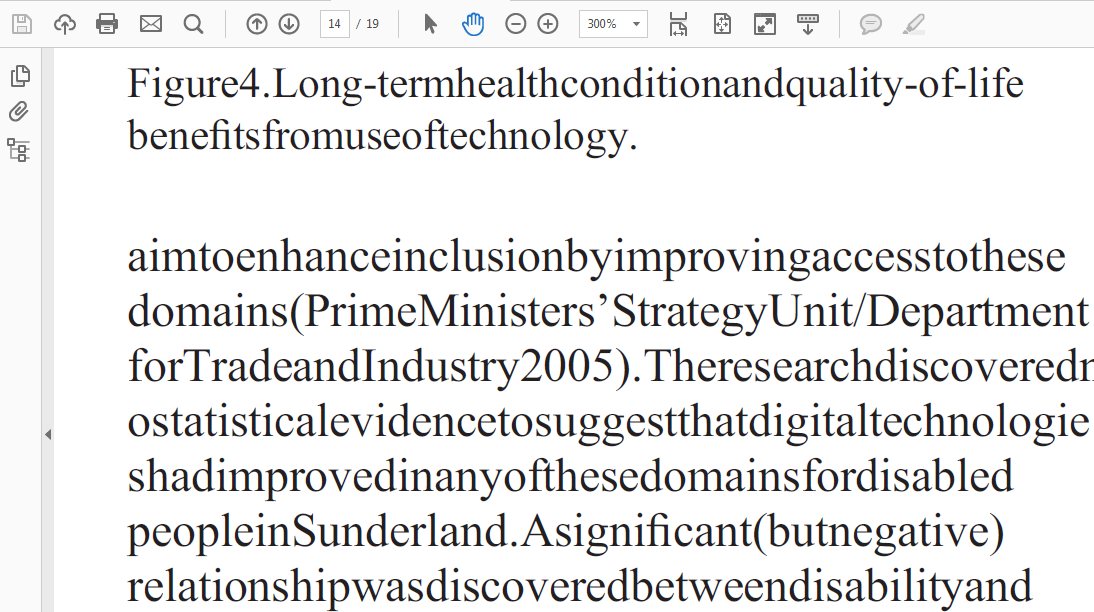
In figure 2, below the same PDF document has been opened in Microsoft Word. It is immediately apparent that the authors had used inbuilt heading styles for accessibility. Word has picked these up in the Navigation pane. The spaces between the words are present and it’s easy to select a paragraph and use the inbuilt Speak selected text tool in Microsoft Word to listen to the text. Weirdly, it appears that some inaccessible PDFs are more accessible if you open them in Microsoft Word!
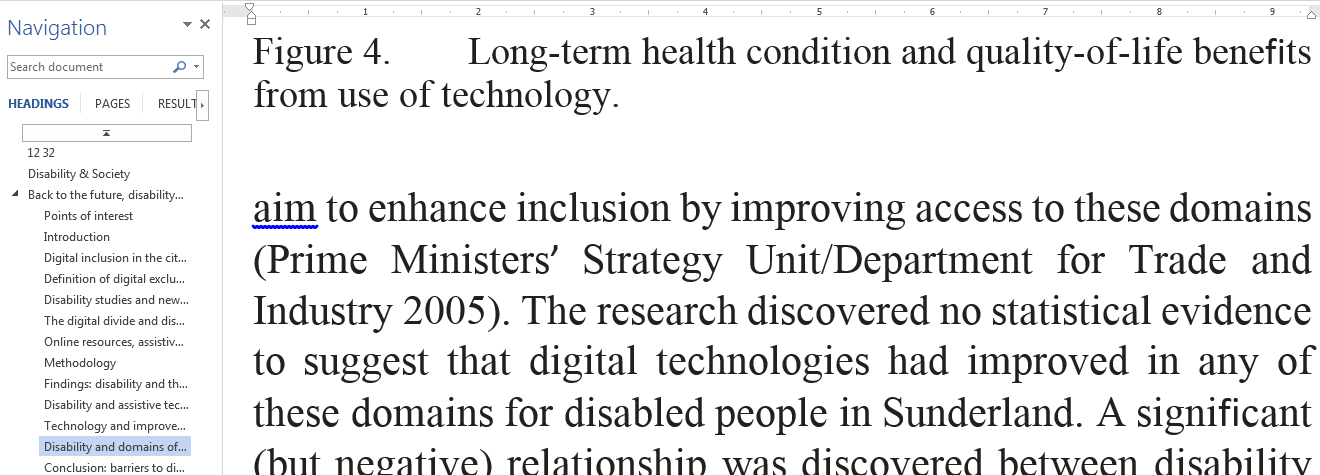
Option 2 – for readers. Use the PAVE tool
The PAVE tool is a free online service (http://pave-pdf.org/index.en.html) that identifies accessibility problems in a PDF and then helps you to correct them. I tried it on the sample PDF used above. It successfully identified reading order problems and made it relatively straightforward to correct them but it failed to identify most of the structural headings so I was unable to add bookmarks through the tool. It did identify a fairly random selection of headings on its own but they were too random to be useful. When I finished working with the pave tool and re-saved a copy of the PDF it still had the problem of words running together when the document was reflowed. I’d recommend trying the PAVE tool with other PDFs – it may work better with others.
Conclusion
An accessible PDF can be as good or better than an accessible Word document depending on needs. Word has the advantages of user familiarity and more flexible/reliable inbuilt text-to-speech (from Office 2010 onwards). Similarly, any content requiring mathematical symbols or formulae will be more accessible to screen readers in Word if the inbuilt Equation editor is used.
A PDF with poor accessibility in Adobe Reader may be worth opening in Microsoft Word because Word seems to be better at identifying headings and recognising spaces between words.
An accessible PDF document may be preferable to an accessible Word document if you’re learner needs more than 500% magnification. Learners with motor control issues, repetitive strain injuries or working on highly magnified and reflowed texts will potentially benefit from the Automatically scroll option in Adobe Reader.
As with much in the field of accessibility the answer is rarely straightforward but it begins with asking the question of the author – ‘Have you taken accessibility into account?’. Knowing the options the formats provide and matching them to the learner in front of you is key to success. Equally important to success is belonging to a community of practice where people are willing to share expertise together. If you work in accessibility and you’re not already part of the Assistive-technology Jisc mail group now would be a good time to join because it’s the people on that list who made this article possible and I would like to acknowledge their contributions.

2 replies on “Word or PDF? What’s the learner experience likely to be?”
Hi Alistair
The title of this post is “Word or PDF? Which is more accessible?” which appears to be a question about formats. However, most of the post is about poorly authored PDFs.
There is a crucial distinction to made here. The reason that so many PDFs are inaccessible is that there is so little knowledge out there as to how to author them properly. The problem is absolutely not the format itself.
If PDFs are poorly authored, then of course there will be problems. But exactly the same is true of HTML. The difference is that most people these days know not to write bunk (HTML) mark up, but very few people know how to make a PDF fully accessible.
None of the problems you list above should ever appear in a PDF. Even ensuring that there are spaces where they should be – a problem you mention several times and show a screen shot of – can be fixed for an entire document with one click of a button if you have the right tools and know how to use them. A PDF with missing spaces like this wouldn’t even get past the first stage of my test procedure let alone out of the door.
Used properly, PDF is a very considerably more accessible format than Word for most people and most content types. I could easily write an entire book on the subject, but would offer tables and footnotes as a quick examples.
The key is in knowing how to create accessible content as well as knowing the technical aspects. If you are proficient in both these areas, PDF is a highly accessible format and even does some things (bar charts for dyslexic people, for one) better than any other format, including HTML.
Hi Ted, good points and well made. My experience (especially in an HE library context) is that readers are more likely to come across a badly made pdf than a badly made Word document. But you are right in saying the problem lies in the awareness of the author rather than the nature of the format so I’ve tweaked the article to better reflect these points. Thank you so much for joining with debate and helping to clarify this particular topic. Alistair