Most people are aware that you can zoom in on a browser holding down the CTRL key and tapping + to zoom in and – to zoom out. If you have a mouse with a central mouse wheel then holding Shift while rotating the wheel will have the same effect. This might seem a useful accessibility feature but it hardly scratches the surface of what you can do with the right browser plugins.
Be aware that free plugins vary in quality. They may also vary in availability. Some are available for one platform only. Some may be withdrawn after a while. Some are freemium products where the basic functionality is free but you need to upgrade to get enhanced features. The plugins we’ve featured below are plugins one or other of us have used for a while and been impressed with.
Some of the examples below are specific to a single browser but it is worth noting that plugins for Opera and Chrome are mutually compatible.
Changing the way a page is displayed:
Although you can change the font size and colour within the browser, doing it in a quick, reliable way is not always straightforward. Alternative ways of getting magnification include using speed reading plug-in like Spreed for Google Chrome or using page de-clutter tools like Reader for FireFox or Mercury Reader for Chrome. These allow control on both text size and background colours. You can change colours using HighContrast for Chrome or NoSquint for FireFox.
However there’s even more you can do with plugins…
Reading more effectively
Skim read a page via headings – HeadingsMap (FireFox) and HeadingsMap (Chrome) extract all the headings and subheadings into a navigable list – an excellent way of seeing how the content of the whole page fits together.
Alternatively, you might prefer to listen to a page using a plugin like the excellent ClaroRead plugin (which also tints page colours). Or speed-read it using the Spreed plugin mentioned above. Spreed has an option to paste text from other sources meaning you can use it to speed-read content from Word documents, PDFs or ebooks. The way words are presented one at a time means there is less eye scanning going on and if you stop to take notes (there is a handy stop button) you pick up exactly from where you lefgt off without having to re-read the page to find your place.
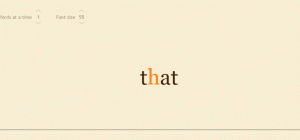
Support research and notetaking
Tools like Zotero and Colwiz are browser plugins that can make you much more organised when it comes to recording, noting and referencing web based research.
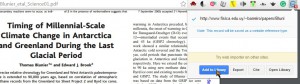
Planning and organisation
There are a wide range of excellent notetaking / organisation / reminder type plugins that can help keep distractable people on task. One of the neatest and simplest is Dayboard – it allows you to identify up to 5 priorities for the day and every time you load a new browser tab it reminds you what they are… just in case you were about to get distracted!
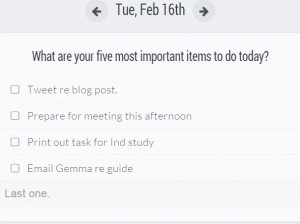
Getting round inaccessible content
It’s not unusual to come across content online where you can’t select text and copy it to the clipboard. This might be due to Digital Rights Management software or badly created content using inappropriate tools. Either way, students with dyslexia may have legitimate reasons to need to copy selected paragraphs from text resources – either because their writing is poor and slow or because they require text to speech to be able to properly cincentrate on the meaning of the text. This is where a plugin like CopyFish comes into its own, allowing you to grab an image of text and turn it into copy and pasteable text that supports notetaking or text to speech via clipboard readers.
Voice recognition
Perhaps most surprising is the ability to do free Voice Recognition with a plugin. VoiceNote2 creates a new text panel complete with controls for recording, changing font size, saving as a text file etc. Set up a microphone, press the button and speak. As you speak it will interpret your words, even changing them if it recognises a different context as hte sentence proceeds. It won’t be a hundred percent accurate but can save you lots of time on the mechanics of writing. You need to be online for this (and indeed many other) plugins to work but if you are using a browser the chances are you are online already!
And finally:
Your browser can be your best friend. Get to know your brower’s store (Chrome webstore or FireFox Add ons store), experiment, have fun and get back with any comments, tips or recommendations!
Alistair McNaught – Feb 2016

2 replies on “Browsers – a hidden solution”
Providing examples of good practice within universities is advantageous. A pilot project I was involved in has been used by Jisc as part of highlighting the use of a single technology to engage students with learning difficulties.
Hi Dee – do you have a link to a case study?