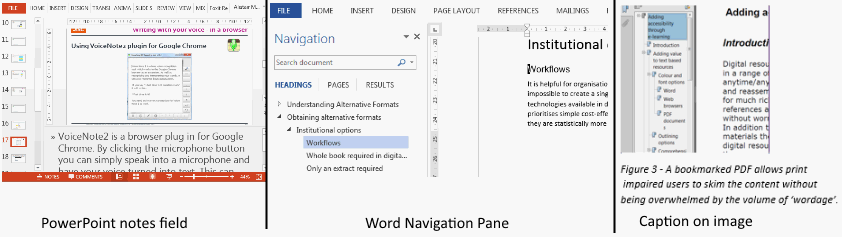The issue
Increasingly organisations are producing digital course content in-house. This covers a range of materials in a wide range of formats, created with an equally wide range of tools. In general, digital content offers more accessibility and inclusion possibilities than the traditional alternative of hardcopy print. However digital content is not automatically more inclusive and unwise choices or uninformed practice can end up creating problems with significant knock-on costs in terms of staff time and resources. They can also impact on student progress, creating frustration at best and legal action at worst.
The main issues are around
- Author practices – the author’s awareness of accessibility and their readiness to adopt more accessible practices will have a large impact on reducing barriers and maximising access for all.
- Tool choice – avoiding tools that are inherently less accessible (eg creating Flash content) is a good starting point. Deliberately using tools chosen for their good accessibility credentials is even better.
What you can do
Author Practices
PowerPoint presentations and Word documents:
These are the staples of many teacher’s toolkit. You can find out more about good practice with document accessibility. See also the guide for teaching staff on other ways you can influence accessibility through your practice.
In summary, however, if you do nothing else, ensure
- All presentations have the key information for each slide in the notes field. This includes the main teaching points relating to the text, images, graphs etc.
- All documents use inbuilt heading styles to structure them. This benefits all readers by allowing swift navigation through the key ideas of the document.
- All documents have text alternatives for any non-text content. This might include a description in the body text, a caption or the use of Alt Tags to convey information in a way that the screen reader would be able to pick up.
- You use multimedia where appropriate – it can be more effective for some learners – but ensure the key teaching points of audio or video resources are available in text format. This benefits all learners.
The image below illustrates the Notes field in PowerPoint, the Navigation pane in Word (with a well structured document) and captions on an image.
Tool choices
Choose tools that output in a format that is widely supported or can be easily adapted and personalised by the end user.
Recommended tools for documents and presentations:
Anything that outputs in .doc, .rtf, .pdf, .htm, or .epub – these are easy to render and there are widely available free tools for modifying them – for example adding comments or highlights. Content tools that create pages in html format (for example Moodle or Xerte toolkits) generally produce good native accessibility.
Recommended tools for multimedia:
Multimedia tools should make it easy for you to include subtitles/captions/transcripts as appropriate to the resource. Consider also the media player the user will be accessing. Where possible, make sure the default media player is one that can be easily paused (for example for notetaking) and can be operated by keystrokes as well as mouse activity.
Use with caution or avoid:
Tools that don’t allow end users to select text for the clipboard, change colours or magnify. This includes popular (but not very accessible) tools such as Prezi. Some tools like Articulate Storyline are capable of producing accessible output but may require specific author action to provide quite basic requirements (like colour change or text selectability). Avoid tools that require the user to navigate with a mouse. Avoid non –standard media formats that require end users to download plugins.
Avoid at all costs:
Online “flip” style books that simulate interactive versions of a book complete with page turning. These are often popular with marketing departments for hosting prospectuses but unless they have an accessibility option (for example Zinio offers a text only version of the page content) they provide poor usability and accessibility.
Looking ahead
The key requirements for producing accessible content are:
- procuring appropriate systems with built-in accessibility options as default so that it is easy to produce accessible content and difficult to produce inaccessible content.
- providing appropriate staff training so that they are aware of the difference accessibility makes to all users (not just disabled users) and they are empowered to develop accessible working practices.
- promoting the quality of what you do to end users so that they are aware of the personalisation options available to them.