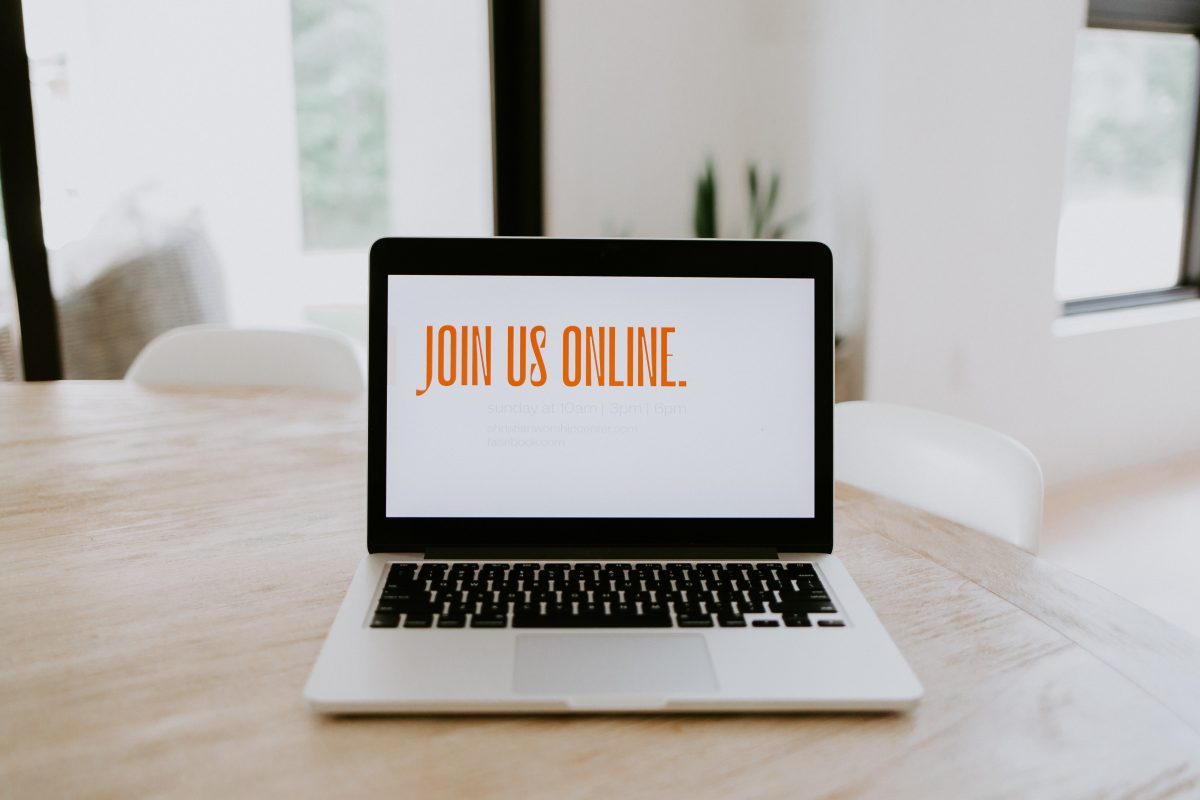Our last accessibility drop-in clinic featured a few of our Accessibility Community’s Leadership Team introducing themselves and talking a little bit about their areas of practice. You can view the recording and access the transcript on the accessibility drop-in clinic page (March 2021).
Following on from this, Miranda Melcher, shares more of her thoughts and best practice when encouraging student’s participation via the chat pane. For more recommendations about other principles to adopt, along with baseline and aspirational examples of good practice, see Miranda’s inclusive teaching primer: “Teaching to Include Everyone: A Practical Guide for Online Teaching of Neurodiverse and Disabled Students.”
Improving engagement in live sessions: the power of the chat
The last year of online live teaching has generated myriad ideas for how to use new and existing technologies for educational purposes. Aside from podcasts and Google Docs, I have become a huge proponent of using built-in chat functions as the primary way for participants to engage during live sessions, regardless of whether cameras are on or off.
The debate about whether hosts and participants should or should not have cameras on during live sessions is still ongoing, with good points on both sides of the debate. In my anecdotal experience, undergraduate students in particular seem to value having cameras on as a way of creating engagement in a virtual environment. On the other hand, students with caring responsibilities, students with disabilities and/or neurodiversities, and students whose ability to access high-speed internet and designated private space for studying prefer to have cameras off. In my teaching, I explicitly encourage all participants to decide for themselves whether to have their cameras on or off, but have developed a variety of uses for built-in chat functions in order to ensure full participation regardless of camera usage.
Tips on achieving strong chat participation
Start the session with an easy-to-answer question, ask all participants to respond in the chat, and explicitly designate a few minutes of time to enable people to type their answers in. Verbally acknowledge responses as they come in. This lowers the perceived barrier to entry of participation by setting a question everyone can answer which is important because it should not rely heavily on pre-existing knowledge, is not a yes/no question, does not have repetitive answers which could discourage people from repeating existing responses. Additionally, by achieving participation so early on, this engages participants immediately and establishes confidence in participation for the rest of the session.
For more substantive participation, set a more open-ended question, but explicitly designate a few minutes to participants to answer. Staying quiet as the host can often feel awkward, but using timers (i.e. on a smartphone, webpage, egg timer, etc) can help you as a host stick to sufficient time. Setting a clear time enables participants to think about their answer, lowers pressure to be the first person to respond in the chat, and generally sets clear expectations.
Once the responses come in, hosts can verbally respond to some responses, can ask for clarifications via further chat or microphone use, or generate further discussion questions for participants to volunteer to discuss and answer via microphones.
Asking participants to each submit an initial response in the chat increases participation because:
- Designated thinking time ensures that students with disabilities and/or neurodiverisities are not disadvantaged in developing and communicating their ideas
- Designated response time also ensures that any participants with slower internet connections are still able to participate
- Knowing all participants need to respond enables participants to feel confident that all responses will be accepted; that there is not “a right answer” or privilege granted to the fastest response
- Seeing responses from all participants enables you to accurately assess the whole group’s understanding and interests, enabling the session to be tailored ad hoc if needed including surfacing ideas and questions from participants who may not have volunteered verbal answers.
- Having participants think and answer all at once (i.e. instead of answering via microphone one-by-one) is much more time efficient and engaging.
If you want participants to engage with each others’ answers, emoji reactions can be a powerful way to get simple straw-polls. In MS Teams, chat responses have built-in options for emoji responses. In this kind of session, I will set a subsequent timer for participants to read through everyone else’s responses and put in emoji reactions to each chat response, designating which emojis to use for agreement, disagreement, etc. In Zoom, I will read each response out loud and have participants use the built-in emoji reactions to indicate their stance of the statement. This is a great way to surface debates within the participants which can then be brought out further in the session.
Another use of emojis in MS Teams is to take simple straw polls. For example, you may want to take a simple poll, for example assessing levels of understanding, agree/disagree splits, or confirmation of dates/times. You can simply put the statement or options in the chat, then have participants use emojis to indicate their stance.
About the author
Miranda Melcher is a teacher, researcher, and author (NVLD and Developmental Visual-Spatial Disorder in Children, 2020) and a Fellow of the HEA. She is pursuing her PhD on post-conflict military reconstruction at King’s College London’s Defense Studies Department. Miranda has taught in a variety of environments, including as a graduate teaching assistant in the departments of War Studies and Defense Studies at King’s College London, a fellow at the Ecole de Guerre, a PhD tutor with widening participation initiative the Brilliant Club, and through 1:1 tutoring for students with learning differences aged 13-70.
Photo by Samantha Borges on Unsplash